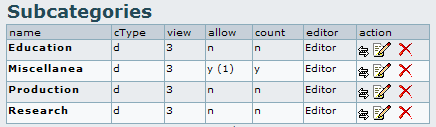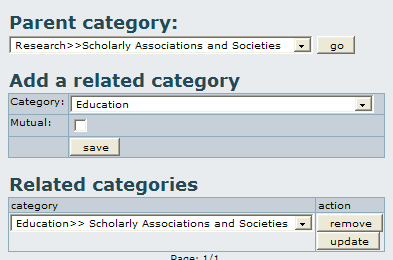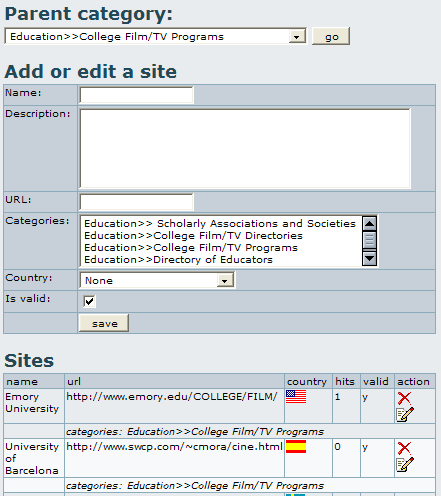|
Clicking on categories will take you to the categories administration screen, which displays a Parent category (a drop-down list), a form to add new categories, and a list of sub-categories under the current parent category.
Note that categories are arranged as parents and children--much like a family tree. Over all the child categories is the Top category, which is displayed in the drop-down menu of this screen shot. You can create subcategories for the Top category or any other category by first selecting the category as the Parent category in this drop-down menu. Then, use the Add a directory category form to build new child categories beneath this parent.
The options are:
| Name | Category name
| | Description | Category description
| | Children Type | When browsing the category tree a line of text will be displayed below the category name. You can choose what goes in this line: the most-visited sub-categories, the category description, or random sub-categories.
| | Maximum number of children to show | Once you decided what will be displayed below the category you can set up how many items will be displayed. You can choose none to eliminate the line below the category name. Note that if you decide to show the category description this option has no effect.
| | Allow sites in this category | Whether sites can be added to this category or not. You might prohibit sites in a category if you only want to use it to contain other sub-categories.
| | Show number of sites in this category | If enabled the number of sites in the category will be displayed next to the category name.
| | Editor group | You can indicate a Tiki group that will have admin permission for this category. These editors will be able to validate sites.
| | categorize | In addition to the categories of the directory, Tiki also uses global categories that apply to all objects within it. This option allows you to put your directory category within a Tiki category. To do so, first click show categories to see which Tiki categories are available (as has already been done in this screen shot). Select the appropriate categories and check categorize this object. See Category for more information on Tiki categories. |
At the bottom of the Admin directory categories page is a list of directory sub-categories for the parent category indicated by the drop-down menu at the top of the page.
Its columns indicate how a sub-category was configured with the Add a directory category form:
| name | In this example, four names are shown.
| | cType | Children type (d = description in this example).
| | view | Maximum number of children to show.
| | allow | Allow sites in this category.
| | count | Show number of sites in this category (number of sites in parenthesis).
| | editor | Editor group. In this example, a group named editor has been used.
| | action | Buttons to relate, edit, and delete categories, respectively. |
|