CommunicationsCenterDoc
Sending objects | |
|
Once enabled, there should be a link in the application menu Wiki>Send Objects. The screen looks like this: 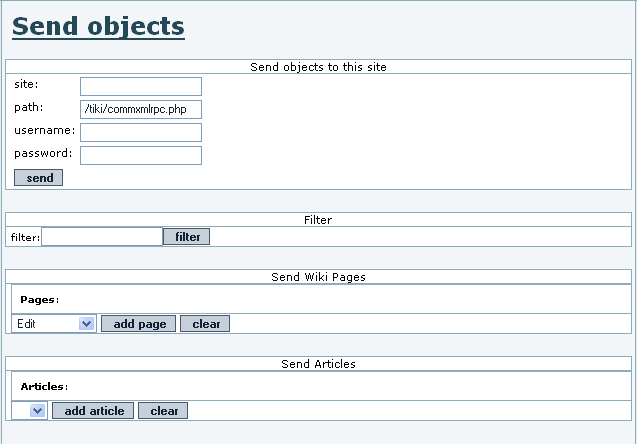
If everything goes well you will see a message describing the result of the operation. | |
How to test if this is working. | |
|
From the admin screen make sure that you have the communications feature enabled, then use the following information to send an object to yourself:
The communication should be performed and you are ready to examine the received pages. | |
Administering received Wiki pages | |
|
From the Wiki section in the application menu click the received pages link. The following screen will be displayed: In this screen you can see the list of pages received, the date when the page was received, the site that sent the page, and the user used from the sending site to send the page. If the name of the page is in red then the page has the same name as an existing page in your system and so you have to rename the page before being able to accept it. For each page you can remove it (if you don t want it), edit the page (where you can rename it), view the page or accept it. Once accepted the page will be part of your Wiki as a normal Wiki page. | |
Administering other received objects | |
|
The procedure to admin other received objects is similar to the procedure described to manage received pages, you will see listing of the received objects and you will be able to edit them, remove them or accept them as objects in your Tiki site. Once accepted you will be able to manipulate the objects as normal Tiki objects. | |
Permissions | |
|
The following permissions can be used to control the communications If you want to configure a user that other sites can use to send objects to your site put the user in a group with the tiki_p_sendme_pages, tiki_p_sendme_articles or similar permission. | |