History: TikiAdminSettings
Preview of version: 21
The Administration Panel
The admin panel is where several settings about Tiki can be set. Administrators can access it using the Admin (click!) link from the menu box in the left navigation bar. Only users with admin permission can enter this screen.
Follow the Wiki links below to learn more about each icon.
- Features: FeatureSettings
- Enable/disable Tiki features here, but configure them elsewhere.
- Start here! You won't see hardly anything in Tiki until you enable some features.
- General: GeneralPreferencesAndSettings
- Login: UserRegistrationSettings
- Wiki: WikiSettings
- Image galleries: ImageGallerySettings
- File galleries: FileGallerySettings
- Blogs: BlogSettings
- Forums: ForumSettings
- Polls: PollSettings
- RSS (Real Simple Syndication) feeds: RssFeedSettings
- Articles (aka, CMS): ArticleSettings
- FAQs: FaqSettings
- Trackers: TrackerSettings
- Webmail: WebmailSettings
- Directory: DirectorySettings
- User files: UserFileSettings
Additional Configuration
Please note: Several of these features must be further configured or enabled by expanding the Admin choice on the main menu. That is, click the symbol (or icon, depending on the theme you're using) immediately to the left of the words "Admin (click!)" to view a set of additional options, show here:
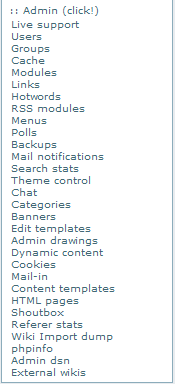
In the default setup, the symbol you need to click looks like two colons (::).
Setting Up Basic Permissions
As installed, TikiWiki is incredibly secure. So secure, in fact, that no-one can do anything accept the administrator.
To make the permissions reasonable, expand the Admin menu as described above (note that the other right-bar items also have menus, by the way) and click on "Groups". You should see a page much like that shown here:
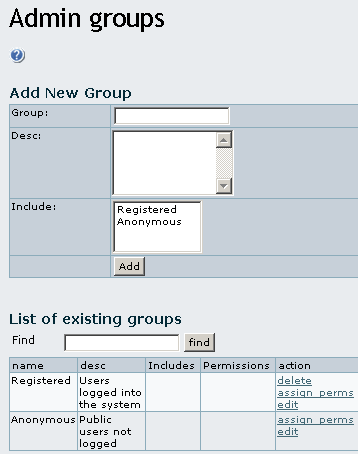
Most people will want Anonymous to have read access to most everything, and Registered to have, in addition to what Anonymous has, write access to things like the Tiki and the Forums.
To set this up, click on "assign_perms" in the "action" column at the far right from "Anonymous". You should see a page like this:
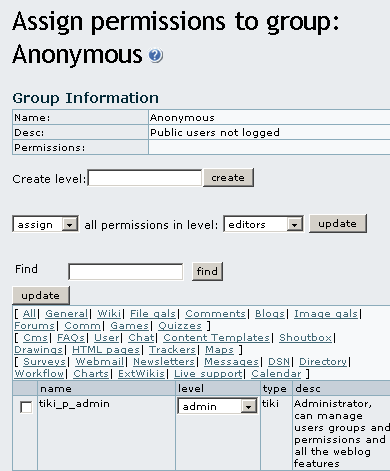
The simplest way to set the right permissions up is use the level of permissions dialog, where by default it says "assign all permissions in level: editors update" (the bold text here indicates drop down boxes). Leave the first drop down box at "assign" and select "basic" in the second drop down box, and click update.
There should now be a list of permissions that the Anonymous group has, with an "x" beside them that can be clicked to remove the permission.
Now go back and do the same thing for Registered, except instead of assigning "basic" permissions, assign "registered" permissions instead.
This should make things do what you expect.
History
Upcoming Events
| 1) |
16 May 2024 14:00 GMT-0000
Tiki Roundtable Meeting |
| 2) |
20 Jun 2024 14:00 GMT-0000
Tiki Roundtable Meeting |
| 3) |
18 Jul 2024 14:00 GMT-0000
Tiki Roundtable Meeting |
| 4) |
15 Aug 2024 14:00 GMT-0000
Tiki Roundtable Meeting |
| 5) |
19 Sep 2024 14:00 GMT-0000
Tiki Roundtable Meeting |
| 6) |
Tiki birthday |
| 7) |
17 Oct 2024 14:00 GMT-0000
Tiki Roundtable Meeting |
| 8) |
21 Nov 2024 14:00 GMT-0000
Tiki Roundtable Meeting |
| 9) |
19 Dec 2024 14:00 GMT-0000
Tiki Roundtable Meeting |
Newest Forum Posts
- Tiki connection to a AD server in a external private network.
- Help for filtering two different tracker's fields with PLUGIN LIST
- Help for filtering two different tracker's fields with PLUGIN LIST
- Tracker broken after upgrade from 25.2 to 27.0
- Tiki 27.0Alpha Categories
- Help for filtering two different tracker's fields with PLUGIN LIST
- Help with opening links in new window
- Help with opening links in new window
- Help with opening links in new window
- Tiki 27.0Alpha Categories