
Clicking the Directory icon on the Admin Panel (see TikiAdminSettings ) takes you to the directory settings.
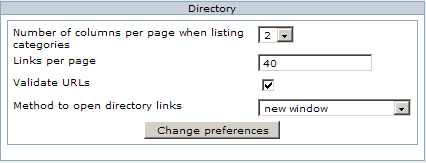
| Number of columns per page when listing categories | Your directory categories can display in one long list, or you can choose to have up to six columns of them displaying side-by-side. |
| Links per page | After Tiki displays n number of links, it will direct the viewer to additional pages of links. A small number of links per page will display more quickly, but a large number avoids the problem of users not realizing there are additional pages to view. |
| Validate URLs | Should links that users suggest be immediately posted to Tiki, or should they be validated by an admin or a designated editor? If you wish to have editors besides the Tiki admin validating links, you must create a group of editors and give them the appropriate permission (see PermissionAdmin ). |
| Method to open directory links | What should happen when a user clicks a link? Should the new site: |
| Replace the current window (thus taking the user out of your Tiki) | |
| Open in a new window (putting the directory page in the background, but keeping it open) | |
| Open in an inline frame (squeezing the new site into a frame within your Tiki) | |
| There are advantages/disadvantages to each approach. If you choose inline frame be sure that you're not violated any copyrights or Internet etiquette! |
Now that your directory settings are configured, go to the Application Menu and select Admin directory from beneath the Directory link. From there you'll be able to:
- Admin categories
- Admin sites
- Admin category relationships
- Validate links
- Return to these Settings
See DirectoryAdmin for details.
Who is working here generally?
UserPagejbutler
DirectoryAdmin
DirectoryDoc
DirectoryDev
PermissionAdmin
TikiAdminSettings