History: BlogDoc
Preview of version: 9
Blogs are a very hot topic in the web lately, basically a blog is a collection of posts, a blog can be set up as a personal Journal for a user, a set of reviews of movies, comments about sites, news about a product, world news, whatever.
The Tiki Blog system is quite powerful, let's take a look at the menu for blogs in the main menu:

There are four options in this menu: List blogs, Rankings, Create/Edit Blog and Post. We'll examine each option in detail next.
Create/Edit Blog
So you want to set up your personal Journal in the web, you should then create a new weblog, the screen will display a form as the folllowing.
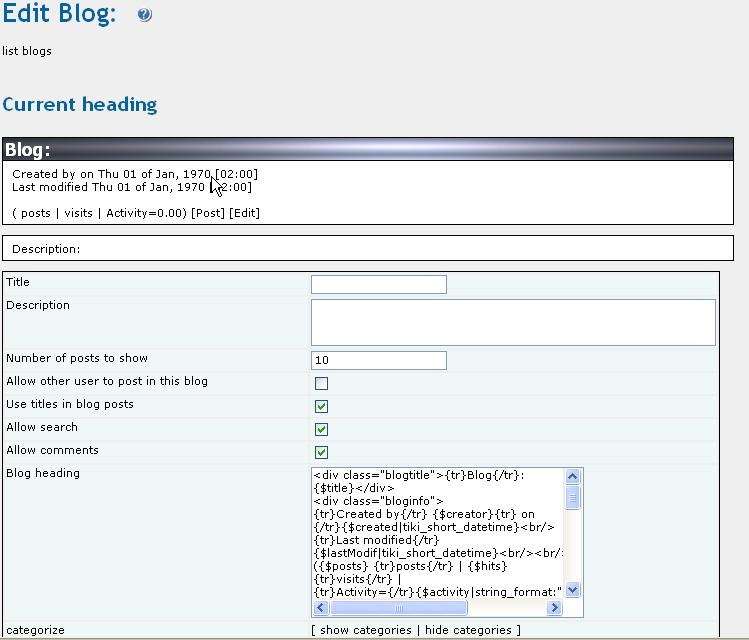
You must enter a title for the Blog, a description, the maximum number of posts to show per page and you have to indicate if you will allow other users (any users) to post entries into this weblog. Normally blogs are private for the user that created the blog but sometimes you may want to allow other users to post entries, you can delete the entries if you don t want them later.
Once a blog is created you can start posting to the weblog.
List Blogs

In this screen you will see a list of available blogs, if you have the right permissions you may see links to post, edit, remove or read a weblog. Remove will remove the whole weblog and all it s posts so use it very carefully. Perms can be used (if admin) to set individual permissions for a weblog.
Post
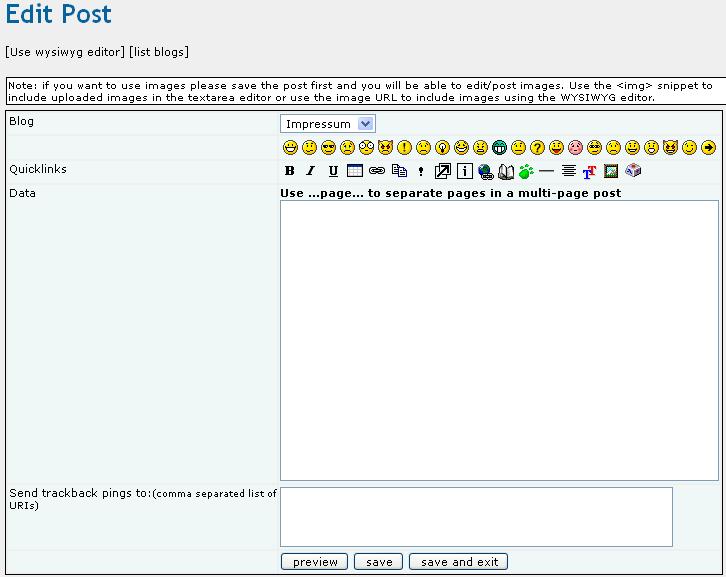
Posting is how weblogs are populated when you post you have to select which weblog to use (you will see all your weblogs plus public ones available) and you enter the weblog entry. As you can imagine you can use the Wiki Tag System to edit weblog entries and you can use regular HTML too. Since weblogs are normally private initiatives by users HTML is always allowed, if you break your own weblog then it will be your problem.
After posting or clicking a read link in the blog listing or by a link you can read a weblog:
Reading a weblog
When you read a weblog you will see all the posts for today or the previous days, you can navigate the posts using the next/prev buttons at the bottom of the page or you can use the calendar module if enabled to browse posts for any given day.
The read screen will display information about the weblog such as number of posts, visits, activity rate and last modification date and if you have the permissions it will display links to post or edit the weblog. There s a find button that let s you search for posts containing some specific information.
For each post if you have the permission you will see links to edit the post or remove the post.

Setting individual permissions for a weblog
Clicking the perms link from the weblog listing will take you to a page where you will be able to configure individual permissions for the weblog.
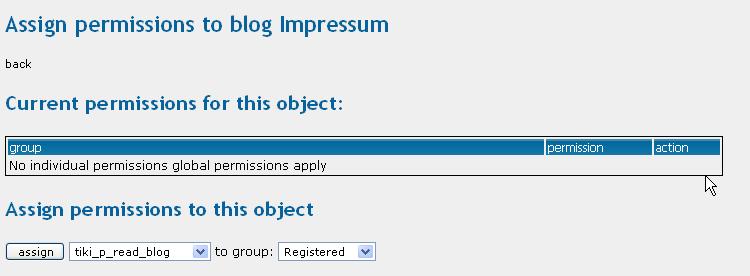
Individual permissions , if set, will override the global permissions set for weblogs, this can be used to set-up private weblogs in your site.
Rankings
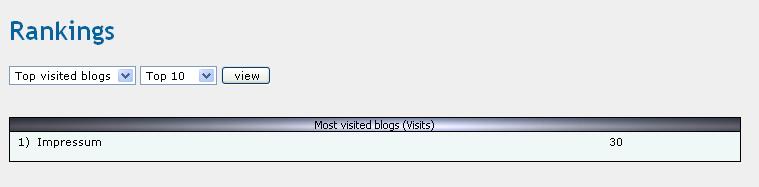
The rankings screen for weblogs displays several rankings and charts about the weblogs, you should select the ranking and the number of positions to show and then click the view button.
Using Desktop Applications for your Blogs
One of the great features of Tiki is that it implements the XMLRPC API of blogger, a popular blogger with a lot of tools and users in the market. This API is used by several windows applications that can be used to manage your weblogs, any application implementing the Blogger XMLRPC API can be used to edit Tiki blogs.

This is of the most important settings. If you don't enable this, wBloggar won't work!!
Using wBloggar
In this section we ll introduce wBloggar a very nice application to manage blogs that can be used to manage Tiki blogs, note that this is not the only application that can be used, any application that you like implementing the Blogger XMLRPC API can be used.
Installing wBloggar

wBloggar is one of the nice applications you can use to edit Tiki weblogs, wBloggar can be downloaded from: http://wbloggar.com/. The application is a normal windows application that has a installer, once installed you should configure bloggar to access the Tiki database.
Setting up your account
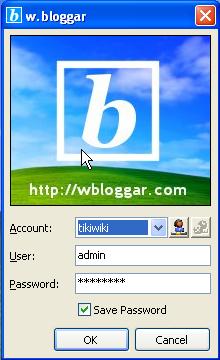
This is the first screen displayed when you start wBloggar: In this screen you should enter your tiki username and password as you use it in Tiki. Then once in the wBloggar application you should enter file->account_connection and configure the Tiki server:
Setting up the Tiki server

Enter the Tiki IP address or the tiki hostname (for example www.mytiki.org) in the Host field. Then enter the path to the xmlrpc.php file that is distributed within tiki in the Page field, for example: /tiki/xmlrpc.php if you installed Tiki at the Document Root of your server. , the port should normally be 80 unless you changed it and the timeout can be left in 30 seconds. If everything is ok you are ready to use wBloggar to edit Tiki weblogs!
Getting list of available blogs
Now go to file->settings->account and you will see:
insert graphic
Click the reload blog list button to get a list of available blogs where you can post. Once the list is loaded from the server you are ready to use wBloggar.
Using wBloggar
This is the main screen of wBloggar:

You can select the blog that will be used at the top (next to settings), you can send pots, edit posts, remove a post, preview posts and do anything that you want. Note that you can also store posts in your local disk and post them when you want. All in one wBloggar is an excellent companion to Tiki blogs that you can use to manage your blogs in any way that you want.
As an example select a blog, enter some text and post it, if everything goes fine you will see the post in your Tiki weblog (!!)
Permissions for the blog system
The following permissions can be set for weblogs:
insert graphic
The tiki_p_blog_admin permission is a master permission that automatically gives the group the other 3 permission for weblogs.
please link to the live Feature on tikiwiki.org
This page is for the latest released stable version or release candidate(not stuff in CVS).
Who is working here generally? Link UserPage.