Editing templates is a very powerful feature but it is dangerous too. If you improperly edit a template you may break the site layout and all your pages will display incorrectly.
You might not even be able to log in!
We recommend you use this feature with extreme caution and don’t give the permission to edit templates to groups of users that are not careful. A safer way to edit templates is to copy all the files belonging to one of the prefabricated themes and then edit those copies. (See ThemesDoc for more information.)
Basic Steps
If enabled from the main Administration Panel (see TikiAdminSettings ) you will see a link to Edit Templates in the Admin Menu. Click it and the Edit Templates screen will display a long list of templates. Essentially, they're just the TPL files in the templates directory and its sub-directories. Select a TPL file and its code will display.
The main TPL file that controls the overall look of your Tiki is listed as templates/tiki.tpl.
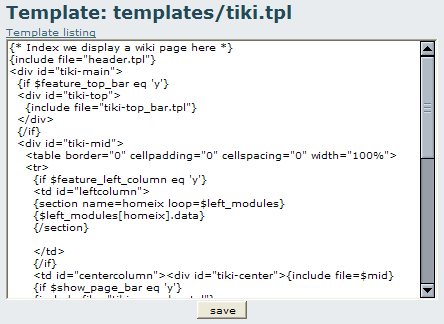
To edit it, you'll need to know about HTML, CSS and Smarty, the ornery template engine ( SmartyTplEditingDev ). Once you're finished, save the template and check the result by reloading a page on the site.
The Edit Templates feature can be used to make very nice changes or effects in your sites. For example, you can include a logo at the top of the page by editing the tiki.tpl template and you can change the logo on special occasions (as Google does).
Who is working here generally? Link UserPage.
EditTemplatesAdmin