Any relevant info here should be migrated to http://dev.tiki.org
This section shows you how to get Tiki code. If you want just release code, visit the SourceForge Download page. If you want to get CVS versions and keep up to date with the latest bug fixes, then continue.
There are even 6 hour old versions of Tiki you can get without using CVS:
- lastiki_BRANCH-1-8.tar.bz2 for patches of stable tiki version,
- for current 1.10 development version. http://tikiwiki.org/tikiball.tar.bz2
Table of contents
Anonymous SF Login
Getting the code
What do I need to do first?
- Login to your remote linux server
- Check if you have cvs installed on your server. Type cvs at the prompt, which should give you some output. If you have not yet installed cvs on your remote server, you should contact your admin for guidance.
- cd to the directory, where you would like to set-up your tiki. For example /var/www/html directory, so that I could start running the files right away from the web. You'll just have to point your browser to http://localhost/tiki/ to access your Tiki.
- export CVSROOT=:pserver:anonymous@tikiwiki.cvs.sourceforge.net:/cvsroot/tikiwiki (Note: you need firewall port tcp 2401 access for cvs to work. Note also that the server name in sourceforge changed in May'06, you have to add tikiwiki. between the @ and cvs.sourceforge.net.)
- Use cvs login to log in first. anonymous will use a blank password (just press Enter). Know that SF is notoriously difficult at times to get into... keep trying. When successful, CVS will not give any output ... which will be disconcerting if you don't know what to expect.
- cvs -z5 co tiki .Tiki should start downloading immediately. Downloads all updated files from tiki cvs to your directory using some compression. CVS will create a directory for you with the same name as the module - Eg /var/www/html/tiki - Remember that you should be in the directory where you want to set up your cvs
Note:
- use cvs -z5 co tikiwiki for the latest and greatest Tiki (development of future 1.10)
- use cvs -z5 co -d mytiki tikiwiki to download the latest and greatest Tiki (development of future 1.10) to the directory called "mytiki".
- use cvs -z5 co -r BRANCH-1-9 tikiwiki for the stable 1.9 (considered stable, recommended) Note that you should use BRANCH-1-8 if you want the version that gets the incremental bug fixes.
- use cvs -z5 co -r BRANCH-1-8 tikiwiki for 1.8 (obsoleted by 1.9)
- use cvs -z5 co -r REL-1-8 -d mytiki tikiwiki for a snapshot of 1.8.0 to the directory called "mytiki".
- use cvs -z5 co -r release_eta_carinea_rc1 tiki for 1.7 (very old, abandoned)
- use cvs -z3 co mods for the Tikiwiki Mods base (user contributions)
Keeping up to date
To keep up-to-date with the latest bug-fixes, you can update the code with the following.
- cd to the directory, where you set-up your tiki. For example /var/www/html/tiki.
- export CVSROOT=:pserver:anonymous@tikiwiki.cvs.sourceforge.net:/cvsroot/tikiwiki
- Use cvs login to log in first. anonymous will use a blank password (just press Enter). Remember that SF is notoriously difficult at times to get into... keep trying.
- cvs -z5 up -dP .This downloads all the latest updates for the tiki release you've got. Remember that you should be in the directory where your tiki files are
Flos way
for anonymous access you could have:
alias tikicvslogin="cvs -d:pserver:anonymous@tikiwiki.cvs.sourceforge.net:/cvsroot/tikiwiki login"
alias tikicvs="cvs -z3 -d:pserver:anonymous@tikiwiki.cvs.sourceforge.net:/cvsroot/tikiwiki"
If i upgrade my development environment, first I make a copy of tiki/db/tiki_1.5to1.6.sql to tiki/db/tiki_1.5to1.6.sql.old
then I make a
tikicvslogin (if necessary)
tikicvs update -d
after that I make a
diff tiki_1.5to1.6.sql tiki_1.5to1.6.sql.old
to see what's changed in the DB. In most cases you can make a script to upgrade your DB with:
diff tiki_1.5to1.6.sql.old tiki_1.5to1.6.sql | egrep "^>" | cut -b 3-
The brave pipe this into mysql 😉
Flo
Another suggestion from Dennis H
I have included below, the script I use on Linux to update my sites from
CVS. You will have to change some paths and will get an error the first
time you run it, but it works pretty well after that.
1) After the initial run, create a tar file from the tiki directory called
tiki16.tgz. The script uses that as a "diff point" for future updates.
2) The updates are always cumulative since the last generation of the
tiki16.tgz file.
3) If the files in the db directory change (get picked up in the update
tgz file), you may need to update the database and/or the tiki-db.php
file.
Here's the script:
cvs -d:pserver:anonymous@tikiwiki.cvs.sourceforge.net:/cvsroot/tikiwiki login ||
exit 1
cvs -z3 -d:pserver:anonymous@tikiwiki.cvs.sourceforge.net:/cvsroot/tikiwiki co tikiwiki
cvs -z3 -d:pserver:anonymous@tikiwiki.cvs.sourceforge.net:/cvsroot/tikiwiki co
tiki-docs
cd tiki
tar cvzf ../tiki16-update.tgz `find . -type f -cnewer ../tiki16.tgz |grep
-v CVS`
echo "cd to the doc root of you tiki site and run this:"
echo "tar xvzf /Download/tiki/tiki16-update.tgz ;chown -R apache:apache *"
followed by Flo
::Hi,
Nice, but why not use the cvs update? I have subscribed to the cvs-list, and as soon as there are some new mails i do a cvs update -d. For easier use, i have 2 (or more) directories of tiki checked out (all accessing the same DB). With this i can always compare to the last cvs update. If the DB-structure didn't change, i can compare how tiki works, just by changing a small part of the browser line! For comparing with older versions i use cvs diff. cvs is easier
With SF Login
Getting the code
Once you're ready for the big time you'll need to learn the ssh cvs so you can commit to tiki... that can be a lot of fun!
Follow the Guide to Generation and Posting of SSH Keys on SourceForge to install SSH Keys and allow easier updating and checking in of files.
- export CVS_RSH=ssh - good to edit your ~/.bashrc to include
- Depending on the version you want to get, replace below your_sflogin by your Sourceforge login and use :
cvs -z5 -d:ext:your_sflogin@tikiwiki.cvs.sourceforge.net:/cvsroot/tikiwiki co tikiwiki for the latest and greatest Tiki (development of future 1.10)
cvs -z5 -d:ext:your_sflogin@tikiwiki.cvs.sourceforge.net:/cvsroot/tikiwiki co -r BRANCH-1-9 tikiwiki for the current stable 1.9
cvs -z5 -d:ext:your_sflogin@tikiwiki.cvs.sourceforge.net:/cvsroot/tikiwiki co -r BRANCH-1-8 tikiwiki for 1.8 (obsoleted by 1.9)
cvs -z5 -d:ext:your_sflogin@tikiwiki.cvs.sourceforge.net:/cvsroot/tikiwiki co -r release_eta_carinea_rc1 tiki for 1.7 (abandoned, practically dead)
When all of this is done you should become at least familiar with the CVS directory inside you'll find
CVS/Root
Contains your CVS login information. For example
:ext:your_sflogin@tikiwiki.cvs.sourceforge.net:/cvsroot/tikiwiki
CVS/Repository
Contains the name of the branch(?) you downloaded with Check Out. For example
tiki
CVS/Tag
If you don't have this file, then you have the latest cvs (HEAD). If you did a Check Out with -r, then the release name is found in Tag.
Trelease_eta_carinea_rc1
---------
After you finished downloading the cvs for the tiki module, let's take care of the database related issues:
I've tried to capture some of this in my blog: http://tikiwiki.org/tiki-view_blog.php?blogId=14
edit user id for database in myql to give perms to the database
So that I didn't have to start with a virgin database I just copied the existing database in mysql\data to a new name...
----
I'll need to figure that one out... _copying the existing database in mysql\data to a new name..._so let's go...I'm using phpmyadmin so I'm going to pause here to sort out the next steps...but
- how am I going to copy the dbase to a new name using phpmyadmin 2.40rc1 (Structure only or Structure and data)
- where do I save it to?
I hope you understand why I'm hesitating... all of my data is at stake... and you might have guessed already... I'm a bit of a newbie...
ok, here's my command-line version:
first save all existing data in simple sql format:
mysqldump -uMysqlUsername -pMysqlPassword TikiDBName > ~/TikiSave.sql
check that your ))TikiSave.sql(( exists in your home directory:
This is YOUR data, so love it. Name it with the version of your tiki, a date, whatever.
-
edit tikidb.php to reflect a valid set of perms for the database
Check the db directory for a .sql file that would update the database schema from the one I copied it from to the version of the cvs pull.
update the database using that file
What do I need to be careful of?
Always check for database updates.
Are there any command line statements that make your life easier?
If you use phpmyadmin then not for me. AlBrown
Tiki CVS with Eclipse
(You must have ssh installed locally, only then you can access latest development files!)
- Click Open a perspective button
- Choose CVS Repository Exploring Perspective
- Click on the now visible CVS Repository Exploring Perspective button to switch to this perspective
- Rightclick on the new CVS Repositories window and choose New / Repository Location, you get this window:<br><br><br>
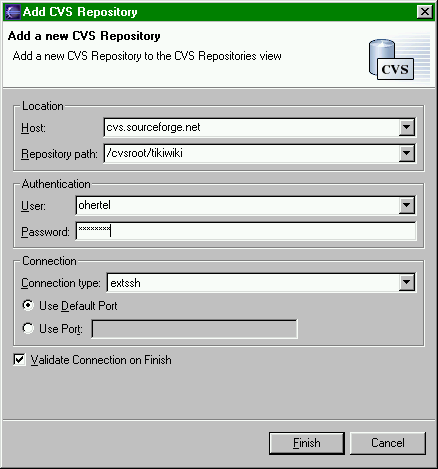
- Location / Host: tikiwiki.cvs.sourceforge.net
- Location / Repository path: /cvsroot/tikiwiki
- Authentication / User: your-sourceforge-username
- Authentication / Password: your-sourceforge-password
- Connection / Connection type: extssh
- set switch for "Validate Connection on Finish"
- press Finish button
Now you have to check out Tiki into the DOCROOT (or maybe subdir /tiki ) of your webserver.
More to come soon - UserPageohertel
Tiki CVS with Tortoise CVS
(I'd love to see a simple tutorial to handle commits to Tiki CVS with some GUI program under GNU/Linux. I didn't succeed with LinCVS, nor gCVS, (and neither from WinCVS for M$ Windows). But I did with TortoiseCVS, and here I drop some lines and screenshots, in case they may be of any use for other newbies like me committing changes to Tiki: language files, small bug fixes, etc. - xavi )
- Get TortoiseCVS from: http://www.tortoisecvs.org/, and install it to your computer. It'll add context menus to right button of the mouse.
You can use TortoiseCVS from within File Explorer - Create a directory under you htdocs from your local webserver (for instance, tiki19cvs).
- Right clik on this new directory from File Explorer, and select "CVS Checkout"
- Configure the checkout somehow similar to how it is at this screenshot (using your user_name at sourceforge, and taking into account that you have to add tikiwiki. to the server name - not shown in this old screenshot; so that server name has to be tikiwiki.cvs.sourceforge.net instead of just cvs.sourceforge.net):
 Module_tab_at_Checkout_screen
Module_tab_at_Checkout_screen
. - Do something similar for the "Revision tab" information, and be sure you select the brtanch you are looking for.
If you are not looking for HEAD but, for instance, for Tiki 1.9, then you can click on "Fetch List", write sf.net password at the prompt, and select the branch you are looking for (in this case, you should select BRANCH-1-9 from the dropdown list under "Brach or tag name:"):
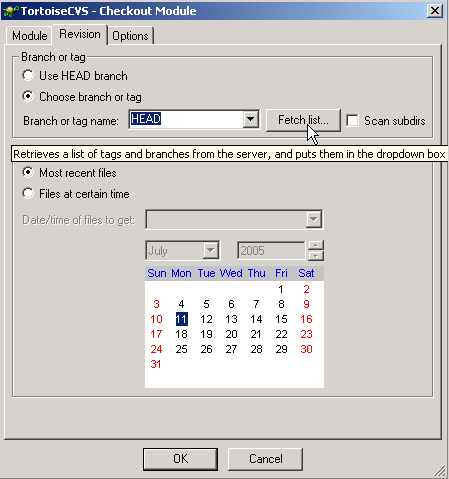 Revision_tab_at_Checkout_screen
Revision_tab_at_Checkout_screen
. - Finally, check the last options for your convinience
 Options_tab_at_Checkout_screen
Options_tab_at_Checkout_screen
. - That's it, you got it on your hard disk. After that you should see something like:
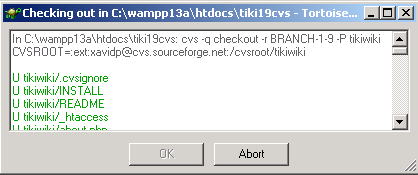 Output_screen_checkout_in_progress
Output_screen_checkout_in_progress
. - Make changes to the file you like (for instance, your desired language.php file 😉), and when finished, right click on the file, and select "CVS Commit".
- Add a comment to your commit (you'll see something similar to the example below)
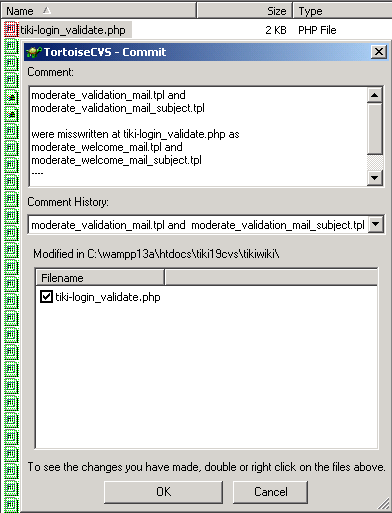
To get phplayersmenu
go to your tiki directory
cvs co phplayers